Saturday, December 02, 2006
AU 2006
What was I thinking! I had such good intentions of posting to my blog on a daily basis during AU and that just never materialized! Too much time in classes followed by evenings spent together with friends and colleagues. I have to say that this year is the best AU to date. I will post something a little more technical later from the classes I took to share with you - I just wanted to post something real quick so you knew I was alive after last week!
Tuesday, November 21, 2006
Gaze into the future
For the past 9 months I've been going non-stop with working with clients. Some of that has tapered off now that we are approaching the end of the year and I'm really glad for it! Now that I have room to breath I've gotten back into something I miss doing - playing around with the software to see what it can do. For those that are bored with their current release of software and want to see what is coming in the pipeline, I highly recommend checking out the http://myfeedback.autodesk.com/ portal and sign up to participate in a beta program. This is one of the coolest things you can do if you love to see what is going to come out. They have some very strict NDA's that you must adhere to, so it makes it a little tuff when you find something cool and want to share it with others but are unable to do so. Just trust me on this one - it's worth it!
Friday, November 17, 2006
Want to show off your work?
You can do just that in the AUGI ADT/ABS Community Gallery. A simple screen shot or a tricked out rendering will do the trick. Post your image in there and you may even get featured on the front page of the community!
Thursday, November 16, 2006
AU Connect
If you haven't already checked out this tool - do it now before you get to AU. It's an extremely powerful tool that will let you find others with similar professions, personalities and skills. Whether you're looking for friends or people to meet - this is the best place to do it at. You can send messages to others, post questions in the forums and build a contact list.
AU Connect Login
Login info is the same as what you used to login/register for your AU classes. I hope you find this tool useful!
AU Connect Login
Login info is the same as what you used to login/register for your AU classes. I hope you find this tool useful!
Friday, November 03, 2006
Autodesk University 2006
Oh boy I can hardly wait!!!! Less than 3 weeks until an intense week of learning, networking, and catching up with old friends goes down at AU 2006 in Vegas at the Venetian. This year I will be taking classes mostly on VIZ and MAX to see what tips and tricks I can pick up. I'll be sure to post some key points I pick up through out the days at AU for those of you who were not able to make it or who are focusing on other avenues. I'm really looking forward to this years AU and feel it should be one of the best to date. I'm always worried when I have high expectations for an event like this since that usually makes dissapointment more likely to happen. I hope my theory proves wrong.
Saturday, October 28, 2006
Tweak UI
Muwahahaha!!!!
http://www.pcworld.com/downloads/fi...escription.html
I don't know why I didn't know about this before since it fixes so many of the things I HATE about XP.
http://www.pcworld.com/downloads/fi...escription.html
I don't know why I didn't know about this before since it fixes so many of the things I HATE about XP.
- Turn off baloon notifications.
- Stop apps from stealing focus (i.e.: typing in MS word and another app pops up requesting data and you are now typing in the app that popped up).
- Remove that bluetooth icon from your desktop.
You can change a whole host of other things too.
I'm finally getting revenge on some of the thing that drive me the most crazy in XP.
Wednesday, October 25, 2006
Bigger programs + bigger files = slow headaches
Seems like more people are running into their programs slowing down. As I mentioned in this post about building a graphics station, you add implement a 3GB switch to run with 4 GB of ram. There are also other things you need to keep in mind with software and the settings in XP. Here are a couple links that give a great write up about them.
System File Swap Settings
Implementing the 3GB Switch
Yes, the above links are targeted towards specific software, but these are principles you can apply to your machine.
System File Swap Settings
Implementing the 3GB Switch
Yes, the above links are targeted towards specific software, but these are principles you can apply to your machine.
Friday, October 13, 2006
Autodesk Architectural Desktop 2007 Features Added for Subscription Customers
Autodesk has delivered a new-features module exclusively for Autodesk® Architectural Desktop 2007 software customers participating in the Autodesk® Subscription program.
“Subscription Module: Spaces and Drawing Compare” provides:
The Spaces feature, which is used to track the area and other data associated with rooms or other spaces in the building design. With the enhancements in this subscription module, Spaces can now update automatically if the bounding elements are changed, saving time while making documentation more accurate. And Spaces definitions can now also include offsets from bounding elements based on pre-set or user-defined rules, enabling area calculations based on various industry standards, including BOMA, DIN, or SIS.
The Drawing Compare feature, which enhances collaboration by using color-coded displays to show items on a drawing that have been changed, added, or deleted by other members of the design team. Changes to items such as styles, fire ratings, or other non-graphical properties are also tracked. Combined with redlining features, such as revision clouds, the Spaces and Drawing Compare features help make communication across the design team clearer than ever.
This module can be downloaded by logging into the Subscription Center and going to “Building Solutions: Product Modules & Add-Ons” near the bottom of the Product Information & Downloads section and clicking where indicated.
“Subscription Module: Spaces and Drawing Compare” provides:
The Spaces feature, which is used to track the area and other data associated with rooms or other spaces in the building design. With the enhancements in this subscription module, Spaces can now update automatically if the bounding elements are changed, saving time while making documentation more accurate. And Spaces definitions can now also include offsets from bounding elements based on pre-set or user-defined rules, enabling area calculations based on various industry standards, including BOMA, DIN, or SIS.
The Drawing Compare feature, which enhances collaboration by using color-coded displays to show items on a drawing that have been changed, added, or deleted by other members of the design team. Changes to items such as styles, fire ratings, or other non-graphical properties are also tracked. Combined with redlining features, such as revision clouds, the Spaces and Drawing Compare features help make communication across the design team clearer than ever.
This module can be downloaded by logging into the Subscription Center and going to “Building Solutions: Product Modules & Add-Ons” near the bottom of the Product Information & Downloads section and clicking where indicated.
Space - The Final Frontier?
Maybe. But you don't have to go far to find some great possibilities. In ADT, Space Objects or Spaces have some of the greatest potential for scheduling and time saving. There are a few different situations you may find yourself in - creating a project with the aid of Project Navigator, working on a small project by yourself without project navigator and dealing with legacy drawings that only have basic AutoCAD linework in it. We'll look at these different situations in a second.
There are obvious things you can do with spaces. Depending on which release you are using these include Area Evaluation, Room tags, Scheduling and Display Themes are some basic ones. What are the benefits of using spaces? Well, it allows you to enter information once and display it in many different places. Think about the different places information about a room appear - tags for the floor plan, enlarged floor plan, schedule tables, door numbers, etc. Those are the most obvious advantages since they are easily accomplished. Anything else you take advantage of are simply added benefits.
Legacy AutoCAD Linework
Don't let this stop you from using spaces. You can still create spaces from the lines, arcs, circles and polylines that you've created. Just set your filter to lines, arcs, circles and polylines when using the space auto-generate tool. Then use the spaces to generate tags and schedules like you're used to. There is no limit to what you can do with the space objects just because you have spaces in a drawing with AutoCAD lines only.
ADT Project without Project Navigator
Just like the above situation, you can still use spaces to achieve your same results.
ADT Project with Project Navigator
This is perhaps the ideal situation since space objects can be tied in with project data such as the level of the building. This helps greatly in numbering the rooms since they will always be referenced to the level they live in. This in turn helps with tagging the doors since they can be tied to the room number which is tied to the floor number.
Hopefully this info will help motivate you to start using spaces if you are not already! Rumor has it that there is a plugin for spaces in 2007 that you can download if you are on subscription for added functionality. Stay tuned for another post on what that entails!
There are obvious things you can do with spaces. Depending on which release you are using these include Area Evaluation, Room tags, Scheduling and Display Themes are some basic ones. What are the benefits of using spaces? Well, it allows you to enter information once and display it in many different places. Think about the different places information about a room appear - tags for the floor plan, enlarged floor plan, schedule tables, door numbers, etc. Those are the most obvious advantages since they are easily accomplished. Anything else you take advantage of are simply added benefits.
Legacy AutoCAD Linework
Don't let this stop you from using spaces. You can still create spaces from the lines, arcs, circles and polylines that you've created. Just set your filter to lines, arcs, circles and polylines when using the space auto-generate tool. Then use the spaces to generate tags and schedules like you're used to. There is no limit to what you can do with the space objects just because you have spaces in a drawing with AutoCAD lines only.
ADT Project without Project Navigator
Just like the above situation, you can still use spaces to achieve your same results.
ADT Project with Project Navigator
This is perhaps the ideal situation since space objects can be tied in with project data such as the level of the building. This helps greatly in numbering the rooms since they will always be referenced to the level they live in. This in turn helps with tagging the doors since they can be tied to the room number which is tied to the floor number.
Hopefully this info will help motivate you to start using spaces if you are not already! Rumor has it that there is a plugin for spaces in 2007 that you can download if you are on subscription for added functionality. Stay tuned for another post on what that entails!
Thursday, October 05, 2006
Three Basic Principles for Addressing Wall Cleanup Issues
1. Make sure the wall justification lines meet – check the following items – these will resolve 95% of display issues you may face:· Make sure that at “T” or “L” intersections of walls that the justification lines touch neatly and do not have any overlap.· Verify that all walls that you want to cleanup are set to “Cleanup automatically” on the properties palette.· Verify that all walls that you want to cleanup with each other are using the same “Cleanup group definition” on the properties palette.· Make sure that all walls that you want to cleanup are at the same elevation. Ideally, this should be 0”.
2. Apply or override a cleanup radius– this should handle the remaining 4%.
3. Add a wall merge condition. Before adding this, you need to understand the ramifications of doing this– this will get the last 1% of stubborn conditions. Be selective when using this and try to avoid it at all possible costs. It has a tendency to spread across your drawing and make matters worse than when you started. It typically spreads when others copy a wall that has been merged or something else.
2. Apply or override a cleanup radius– this should handle the remaining 4%.
3. Add a wall merge condition. Before adding this, you need to understand the ramifications of doing this– this will get the last 1% of stubborn conditions. Be selective when using this and try to avoid it at all possible costs. It has a tendency to spread across your drawing and make matters worse than when you started. It typically spreads when others copy a wall that has been merged or something else.
Tuesday, October 03, 2006
About time...
Service pack for ADT 2007 was released.
Check it out, yo.
http://usa.autodesk.com/adsk/servlet/ps/dl/index?siteID=123112&id=2334435&linkID=2475897
yeah.
Check it out, yo.
http://usa.autodesk.com/adsk/servlet/ps/dl/index?siteID=123112&id=2334435&linkID=2475897
yeah.
Friday, September 22, 2006
I always wanted to be a SpaceTraveler...
I just obtained one of mankinds greatest inventions since the turbocharger. In the same way a turbo increases the performance of a car, the same goes for the SpaceTraveler. This little guy packs a whallop when it comes to manipulating your 3D models, 2D drawings or a host of other apps (over 120)! Works with Photoshop, AutoCAD, ADT, MAX and the list goes on. As you can see in my pics I've posted, it's small enough to take with your laptop and fits in the palm of your hand (click any of them to get a larger view). I've only been using it for a few hours, but the things it's touched in my programs has already made it an indispensable peice of hardware. Can you say pan/zoom in Photoshop without having to change the active command? Rotate your model live as though you were holding it in your hand? It's simply the closest thing you can get to virtual reality.
I would highly recommend getting one of these if you deal with any type of graphics type program - 2D or 3D. Did I mention that cool blue ring of light around it are actually 8 seperate buttons that can be assigned functions for commands within the programs you use? Actually, I like to just stare at the thing it's so well modeled itself...
What are you waiting for? Go get one already! I'm not gonna give you mine!









I would highly recommend getting one of these if you deal with any type of graphics type program - 2D or 3D. Did I mention that cool blue ring of light around it are actually 8 seperate buttons that can be assigned functions for commands within the programs you use? Actually, I like to just stare at the thing it's so well modeled itself...
What are you waiting for? Go get one already! I'm not gonna give you mine!
Monday, September 18, 2006
0,0,0 - Does my geometry need to be near it?
This seems to be a recurring issue for me lately. I've seen models that while extremely detailed in ADT, the geometry was no where near 0,0,0. "So what?" or "That's not practical!" some might say. Well, does it really matter? In short, YES!
If the geometry is not near 0,0,0, a number of things can happen that will drive you buggy, and make you want to hang yourself when you find out the answer as to why you're having problems.
The first thing you will notice if your geometry is a good distance away from 0,0,0 is that walls will start refusing to clean up at corners and intersections. It will happen randomly too, some will clean up - others won't. This really becomes evident when you are dealing with a site plan on a multi building site. Ideally, you would want to position the center of the site plan near 0,0,0. This really requires advance planning if your project (Including the site plan and all buildings on the site plan) is incorporated into one project in Project Navigator. Since all buildings in their individual xref's would need the same common 0,0,0 point, they most likely will be a distance from 0,0,0. If you find your buildings outer most components further than about 1,000 feet, you will need to change your approach. Instead of having a site plan with the constructs automatically referenced into the proper positions, you will need a separate file for the site plan to insert the xref's into. Then you will need to move around each building to its proper location. Doing this before you send backgrounds to consultants will save you a major headache.
The other reason becomes painfully apparent when rendering your scene in ADT or VIZ. If your scene is far away from 0,0,0, you will get linework that does not display correctly and does not render correctly. This typically happens without your noticing when you bring you buildings into a file created by your civil engineer which contains the terrain geometry for the site. Quite often the terrains are 1,000's of feet from 0,0,0. I saw one today that was approximately 100 MILES from 0,0,0. Yeah, that's going to cause problems. When you get that far away, the software has a hard time crunching the numbers when they are that large. If you want the linework to clean up and no longer have jagged edges along shadow lines, you will need to copy the geometry and paste it into a fresh, clean, new file. Simply moving it is not enough for some reason.
Hope this helps prevent a few headaches and hangings!
If the geometry is not near 0,0,0, a number of things can happen that will drive you buggy, and make you want to hang yourself when you find out the answer as to why you're having problems.
The first thing you will notice if your geometry is a good distance away from 0,0,0 is that walls will start refusing to clean up at corners and intersections. It will happen randomly too, some will clean up - others won't. This really becomes evident when you are dealing with a site plan on a multi building site. Ideally, you would want to position the center of the site plan near 0,0,0. This really requires advance planning if your project (Including the site plan and all buildings on the site plan) is incorporated into one project in Project Navigator. Since all buildings in their individual xref's would need the same common 0,0,0 point, they most likely will be a distance from 0,0,0. If you find your buildings outer most components further than about 1,000 feet, you will need to change your approach. Instead of having a site plan with the constructs automatically referenced into the proper positions, you will need a separate file for the site plan to insert the xref's into. Then you will need to move around each building to its proper location. Doing this before you send backgrounds to consultants will save you a major headache.
The other reason becomes painfully apparent when rendering your scene in ADT or VIZ. If your scene is far away from 0,0,0, you will get linework that does not display correctly and does not render correctly. This typically happens without your noticing when you bring you buildings into a file created by your civil engineer which contains the terrain geometry for the site. Quite often the terrains are 1,000's of feet from 0,0,0. I saw one today that was approximately 100 MILES from 0,0,0. Yeah, that's going to cause problems. When you get that far away, the software has a hard time crunching the numbers when they are that large. If you want the linework to clean up and no longer have jagged edges along shadow lines, you will need to copy the geometry and paste it into a fresh, clean, new file. Simply moving it is not enough for some reason.
Hope this helps prevent a few headaches and hangings!
Tuesday, August 22, 2006
Not 2D - Building a Graphics Station
I have been getting a number of IT people ask me recently about getting/building systems for "heavy" graphics use. The IT folks are used to building systems for doing regular drafting of architectural plans. They want to either begin to hire people proficient in the use of VIZ or MAX or will be doing so themselves. These programs have a habit of always being on the cutting edge of using the latest technology to the fullest and still wanting more from the box. I cannot recommend a particular system or cards since hardware specs and technology change at a phenomonal rate, however I can recommend some basic items to look into when buying or building a system. Figuring out which parts to get really take some research on your part to see what you really want to get. I'll refer to MAX to keep things simple but the same stuff applies to VIZ as well.
Don't skimp - get the best motherboard and chipset money can buy. Something that supports 64bit OS, dual chips with dual cores and the fastest buses and fastest hard drive with a decent graphics card that has either 256 or 512 MB or ram on it. If they go with a 64 bit system they can run 4GB of ram and if they go 32 bit they can run 2GB ram (or 4GB if brave). The temptation may be to buy the part that's a little less expensive than the best and a little less advanced than the best to save some money. If you get the best parts now you'll run through several of your current platform getting phased out before ditching the current graphics station you're putting up now.
Minimum requirements for MAX have started to stray away from setting anything other general items such as OS, minimum processor speed and ram. Here are the basics for what each of the components will help the most with.
OS:
From what I understand a system running a 64 bit OS should be able to handle things twice as well as a 32 bit system, but the application has to be re-written to take advantage of that.Very few programs have done this and MAX 9 will be the first one to do so that I work with in my arena. Getting a 64 bit system will be extremely benificial for programs like MAX because they are data intensive applications - applications like MS word will likely not see much speed improvement from 64 bit systems.
Processor:
This will help in mathmatically based functions that require the chip to crunch lots of numbers. Things this can include are applying modifers to geometry, solving max scripting expressions, and rendering - which is the single most intensive process for a chip. Any machine with one single core chip will be maxed out to 100% of the processors capacity no matter how fast it is. Put in a dual core chip and it can handle almost twice the amount of data. Put in 2 dual core chips and it can handle almost 4 times the amount of data a single core chip can dish out. Why is this important? Because the more data the processor(s) can crunch, the faster the image(s) can be rendered.
RAM:
The more RAM, the more applications you can have open and the files that are actively open can be larger which is often the case with MAX models. If running a 64 bit system, they can "technically" handle up upwards of terabytes of RAM, but again this will most likely be out of the usefulness for most of us. The biggest adavantage will likely come from running in the range of 4-8GB of RAM. Current 32 bit systems max out at 2GB RAM. Unless of course you like getting into the registry and flipping the 3GB switch to allow 4GB of ram to be detected by windows, you can get past the 2GB limit and run with 4GB.
Video Card:
This helps with the display of realtime graphics on the screen as you are modeling in the program. It helps display shadows, materials and other "surfaces" more realistically. Contrary to popular belief, it has nothing to do with helping render faster. The more memory your graphics card has, the smoother items will be displayed when rotating the view on the screen or moving objects around.
Hard Drive:
The faster the RPMs the smoother it can write data to the disk and it can open/access files faster too. This becomes more important the larger the file gets. It also helps when rendering to have a hard drive capable of writing data as fast as possible to avoid dropped frames.
Bus:
The faster the bus, the faster data moves between all the components above.
Here's he links to the latest "minimum requirements" from Autodesk, however this is really just the basics. If you are looking to take these programs into a production environment you will need to go far beyond the basics.
VIZ 2007
http://usa.autodesk.com/adsk/servlet/index?siteID=123112&id=4221521
MAX 9
http://usa.autodesk.com/adsk/servlet/index?siteID=123112&id=5659453
Don't skimp - get the best motherboard and chipset money can buy. Something that supports 64bit OS, dual chips with dual cores and the fastest buses and fastest hard drive with a decent graphics card that has either 256 or 512 MB or ram on it. If they go with a 64 bit system they can run 4GB of ram and if they go 32 bit they can run 2GB ram (or 4GB if brave). The temptation may be to buy the part that's a little less expensive than the best and a little less advanced than the best to save some money. If you get the best parts now you'll run through several of your current platform getting phased out before ditching the current graphics station you're putting up now.
Minimum requirements for MAX have started to stray away from setting anything other general items such as OS, minimum processor speed and ram. Here are the basics for what each of the components will help the most with.
OS:
From what I understand a system running a 64 bit OS should be able to handle things twice as well as a 32 bit system, but the application has to be re-written to take advantage of that.Very few programs have done this and MAX 9 will be the first one to do so that I work with in my arena. Getting a 64 bit system will be extremely benificial for programs like MAX because they are data intensive applications - applications like MS word will likely not see much speed improvement from 64 bit systems.
Processor:
This will help in mathmatically based functions that require the chip to crunch lots of numbers. Things this can include are applying modifers to geometry, solving max scripting expressions, and rendering - which is the single most intensive process for a chip. Any machine with one single core chip will be maxed out to 100% of the processors capacity no matter how fast it is. Put in a dual core chip and it can handle almost twice the amount of data. Put in 2 dual core chips and it can handle almost 4 times the amount of data a single core chip can dish out. Why is this important? Because the more data the processor(s) can crunch, the faster the image(s) can be rendered.
RAM:
The more RAM, the more applications you can have open and the files that are actively open can be larger which is often the case with MAX models. If running a 64 bit system, they can "technically" handle up upwards of terabytes of RAM, but again this will most likely be out of the usefulness for most of us. The biggest adavantage will likely come from running in the range of 4-8GB of RAM. Current 32 bit systems max out at 2GB RAM. Unless of course you like getting into the registry and flipping the 3GB switch to allow 4GB of ram to be detected by windows, you can get past the 2GB limit and run with 4GB.
Video Card:
This helps with the display of realtime graphics on the screen as you are modeling in the program. It helps display shadows, materials and other "surfaces" more realistically. Contrary to popular belief, it has nothing to do with helping render faster. The more memory your graphics card has, the smoother items will be displayed when rotating the view on the screen or moving objects around.
Hard Drive:
The faster the RPMs the smoother it can write data to the disk and it can open/access files faster too. This becomes more important the larger the file gets. It also helps when rendering to have a hard drive capable of writing data as fast as possible to avoid dropped frames.
Bus:
The faster the bus, the faster data moves between all the components above.
Here's he links to the latest "minimum requirements" from Autodesk, however this is really just the basics. If you are looking to take these programs into a production environment you will need to go far beyond the basics.
VIZ 2007
http://usa.autodesk.com/adsk/servlet/index?siteID=123112&id=4221521
MAX 9
http://usa.autodesk.com/adsk/servlet/index?siteID=123112&id=5659453
Wednesday, August 16, 2006
2D or not 2D?
Funny how just after I started this blog, I was asked a question that leads right into the tile of my blog! A recent question I was asked was someone looking for a way to phase ADT into their drawing process. They wanted to know how to go from 2D to full 3D and if you could use ADT to be a halfway point between 2D and 3D. Full 3D is probably one of the biggest misconceptions about ADT. ADT is not for creating super detailed 3D modelsof your project. You will eat up all your time budgeted for the project very quickly trying to model every single detail. The other part of the question was how to implement ADT in an office with huge resistance to using a 3D application to do their construction drawings.
To give the short answer, yes you can use ADT to make a half way point between 2D and 3D.
The long answer: What was proposed is totally feasible! The cool thing is that they don't have to know they are working in 3D. Just tell them that these are the new tools to help you draw faster in 2D. Use the basic walls, doors and windows to get your floor plans drawn faster. Use the basic door, window and room tags to tag them. Use the basic schedule tables to schedule them. They should never really need to leave a top view in working on the files as all vertical adjustments can be made on the Properties Palette. If you don't want to use walls (I haven't a clue why you wouldn't) you can still insert ADT doors and windows and tag and schedule them anyways. They just won't cut holes in your walls.
Some basic steps:
Implement basic walls, doors and windows and show the users how to draw with these new faster tools. Don't go crazy with multiple component walls, just stick with a single line for each side of the wall and maybe add a hatch to represent the type of wall it is (of course that's provided your firm can deal with that approach - some insist on seeing the gyp, stud, insulation, airgap and brick). Then implement some basic documentation tools such as door, window, room tags and schedule tables to go with them.
Once they've gotten used to those tools show them some more. Hopefully by that time they will have begun to see the light. Slowly implement tools that will continue to bring in gains in productivity and overtime others will begin to use the more complex tools. Use the K.I.S.S. methedology and it will go smoothly. Get super complex with what you're trying to do in ADT right a way and you'll hit a wall with the users. DO NOT switch to full 3D right away as that is not really ADT's strong point. It's there to help you move your users to think more about the design of the building and help them feel more comfortable about 3D. They've been designing 3D structures all their life in a 2D method of conveying the information. Taking it slowly like I've outlined above will help them realize working in 3D for designing 3D buildings is more natural - just don't tell them all that right away! Maybe after a project is completed go back and show them in 3D what they did in 2D.
Hope this helps and didn't bore you too much!
To give the short answer, yes you can use ADT to make a half way point between 2D and 3D.
The long answer: What was proposed is totally feasible! The cool thing is that they don't have to know they are working in 3D. Just tell them that these are the new tools to help you draw faster in 2D. Use the basic walls, doors and windows to get your floor plans drawn faster. Use the basic door, window and room tags to tag them. Use the basic schedule tables to schedule them. They should never really need to leave a top view in working on the files as all vertical adjustments can be made on the Properties Palette. If you don't want to use walls (I haven't a clue why you wouldn't) you can still insert ADT doors and windows and tag and schedule them anyways. They just won't cut holes in your walls.
Some basic steps:
Implement basic walls, doors and windows and show the users how to draw with these new faster tools. Don't go crazy with multiple component walls, just stick with a single line for each side of the wall and maybe add a hatch to represent the type of wall it is (of course that's provided your firm can deal with that approach - some insist on seeing the gyp, stud, insulation, airgap and brick). Then implement some basic documentation tools such as door, window, room tags and schedule tables to go with them.
Once they've gotten used to those tools show them some more. Hopefully by that time they will have begun to see the light. Slowly implement tools that will continue to bring in gains in productivity and overtime others will begin to use the more complex tools. Use the K.I.S.S. methedology and it will go smoothly. Get super complex with what you're trying to do in ADT right a way and you'll hit a wall with the users. DO NOT switch to full 3D right away as that is not really ADT's strong point. It's there to help you move your users to think more about the design of the building and help them feel more comfortable about 3D. They've been designing 3D structures all their life in a 2D method of conveying the information. Taking it slowly like I've outlined above will help them realize working in 3D for designing 3D buildings is more natural - just don't tell them all that right away! Maybe after a project is completed go back and show them in 3D what they did in 2D.
Hope this helps and didn't bore you too much!
Thursday, August 10, 2006
Paste to original coordinates
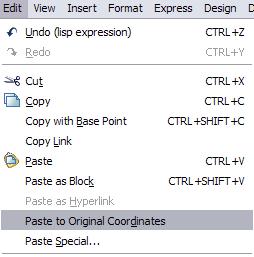
It seems that this is a tool that is often overlooked, yet can be extremely useful in ADT. It also avoids the need to use Copy with Basepoint. If you want to copy objects from one drawing to another and have them be in the same location Paste to Original Coordinates is what you want to use. To use this tool, use the following steps:
1: Select the objects you want to copy to the clipboard.
2: Go to the pulldown menu EDIT and choose the option COPY.
3: Open the drawing where you want to paste the objects to.
4: In the target drawing go to the pulldown menu EDIT and choose the option Paste to Original Coordinates.
This is a great way to duplicate data between drawings - especially if you are using Project Navigator.
Let's get this thing rolling!
I will be posting tips and tricks on using ADT to help get the most out of it. If you haven't figured out from the name of my blog, I have a warped sense of humor.
Subscribe to:
Posts (Atom)
